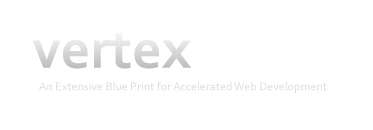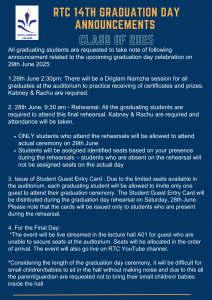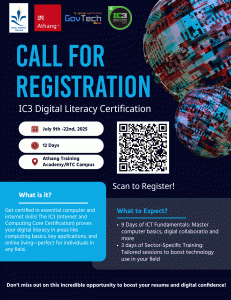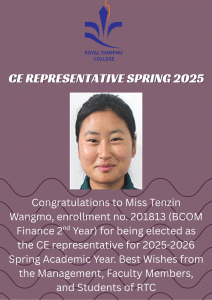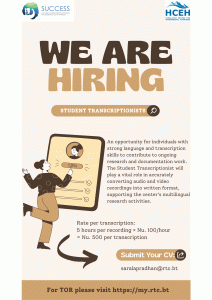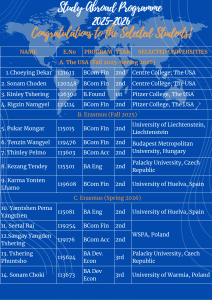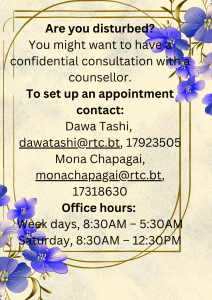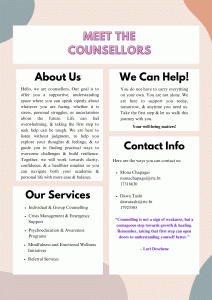Additional options for students to access rtcCloud online resources
rtcCloud is the official repository for sharing files in an organized storage manner among our community. The cloud.rtc.bt server is hosted on our campus. Within Bhutan there should be no bandwidth issues on the college end for accessing it, though user-end internet quality can fluctuate. Also, the server performance itself can fluctuate based on load (though at the moment no major issues are detected). To provide additional points of access, the rtcCloud directories will now be mirrored at two global cloud storage points: Google Shared Drive and Microsoft OneDrive/Sharepoint. These are one-way read-only synchronizations of the data on the on-campus rtcCloud server, updated several times a day through re-synchronization to incorporate newly added files. All students will have access to rtcCloud (PUBLIC) folders. Students will be able to view and download files through either the Google Share Drive or Microsoft OneDrive; these repositories are view-only. Students may benefit from some online tools like Web versions of Word, Excel, and Powerpoint through Office365.
How to access:
rtcCloud: visit https://cloud.rtc.bt/ (also linked from https://my.rtc.bt/) and use as usual.
Google Shared Drive: visit https://drive.google.com/ as usual and be sure you are logged in with your @rtc.bt credentials. Click on Shared Drives. 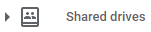
Look for this: 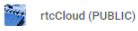
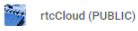
This has all folders from rtcCloud accessible to all RTC community members with log-in (students and staff) -- Academics, Library, etc. Google Drive is cached within Bhutan and around the world -- sometimes it might be faster to view/download a file from Google Drive than from cloud.rtc.bt, especially outside Bhutan. Within Bhutan and especially on campus, cloud.rtc.bt would still be the fastest option. However, Google Drive is also a backup option in case cloud.rtc.bt is not working adequately.
Microsoft OneDrive / Sharepoint: visit https://
Students have access to these online webapps (usable in-browser).
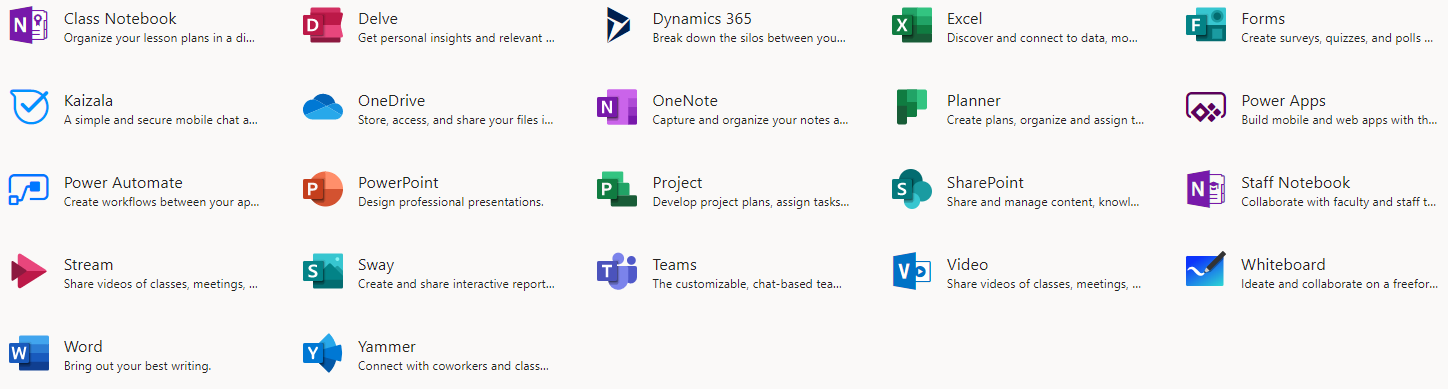
Many of these tools are potentially useful for your learning needs. For example, you have at least this much access to basic Office tools like Word, Excel, and Powerpoint (online) that may be of help to you, for example for viewing some of your voice-over PPTs (more below).
To access the rtcCloud mirror on OneDrive / Sharepoint, first visit this link https://rtcbt.sharepoint.com/sites/rtcCloud_
From now on, you can access this through the OneDrive app (can be found on the above app launcher at https://office.com or directly at https://onedrive.com. This will appear under 'Shared libraries', and you can click on the folders to get at the files that would normally be at rtcCloud:
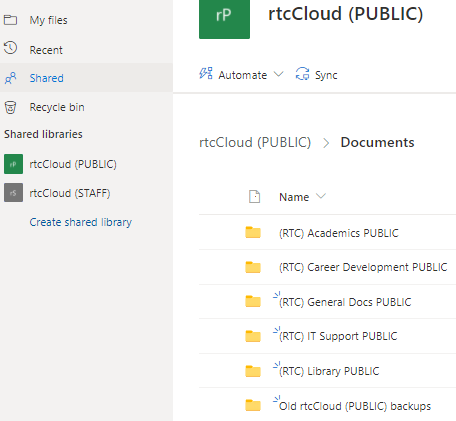
Microsoft OneDrive is cached around the world but its performance is not as strong as Google Drive within Bhutan. Within Bhutan and especially on campus, https://cloud.rtc.bt would still be the fastest option. However, OneDrive is also a backup option in case cloud.rtc.bt is not working adequately. Moreover, OneDrive presents useful tools particularly for files created by the Office package (Word, Excel, Powerpoint). Since some students may not have compatible software, these web-based apps can do the trick of opening files from the OneDrive cloud mirror in the user's browser, for example to play voice-over powerpoints even without the desktop version of the Powerpoint software and using older operating systems (like Windows 7).
For those with Windows 10 but no full version of Office for their computer still wishing to view files on their own computer offline (not in the browser), Powerpoint Mobile is a free tool for this: https://www.microsoft.com/en-us/p/powerpoint-mobile/9wzdncrfjb5q
EXAMPLE -- Open Office documents directly to view them in the Office365 Online apps, even play voice-over powerpoints:
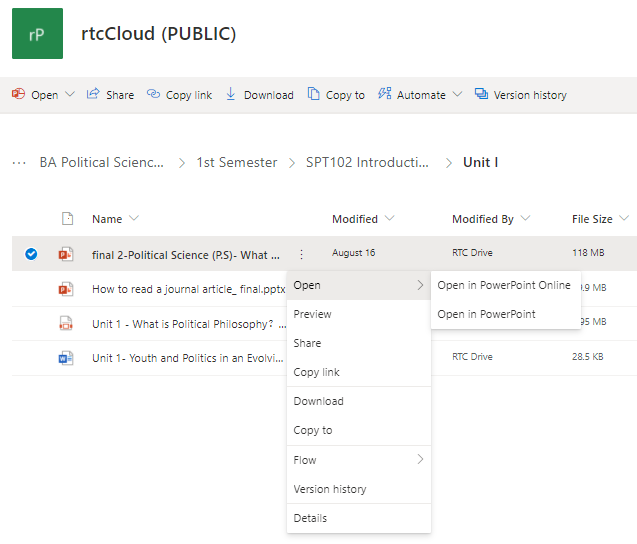
Mirroring from rtcCloud on-campus (cloud.rtc.bt) to Google Shared Drive and Microsoft OneDrive:
The frequency of the one-way sync / mirroring will be several times a day, approximately one-two hours.
BOTTOM LINE: If you are having any trouble accessing your academic materials from cloud.rtc.bt, try it from the Google Shared Drive or the Microsoft OneDrive as indicated above. Use the Microsoft Office365 online tools for viewing files online, for example PowerPoint voice-over lectures.